The Convert Columns node is used to change the data type of the given column. This is useful if you've performed some type of data manipulation on a column, generating a new column for which the data type needs to be defined.
When you open the Properties panel for a table's Select node, the Column Selection window exposes a list of columns in table, from which you can change the data type for each column. However, the Column Operation nodes are used to generate new columns that don't exist in the datasource. Performing data type conversion on these new columns can only be achieved via the Convert Columns node.
Another aspect of the Convert Columns node is the ability to set a default value that will be returned in instances where the column contains rows whose data type cannot be converted.
Data Type Conversion
Connect the Convert Columns node to the relevant table, and locate the required column in the Convert Columns window.
- Type: click the drop down and select the required type.
- Format String: use this option to input a date format -for example yyyy MM dd. This option is enabled only when the selected type is Date, Date Time, or Time. Click the Format String header to view information about date formatting.
- Default: you can add a default value in case the column contains rows whose type can't be changed. For example, you may be changing a column type to integer. If there are some rows containing a string, rather than an integer, they will be assigned the given default value.
In the example below, a String Left node was added to the table, and a new column created based on the left 3 characters from the Phone column. To convert the new column to integer, the Convert Columns node was added.
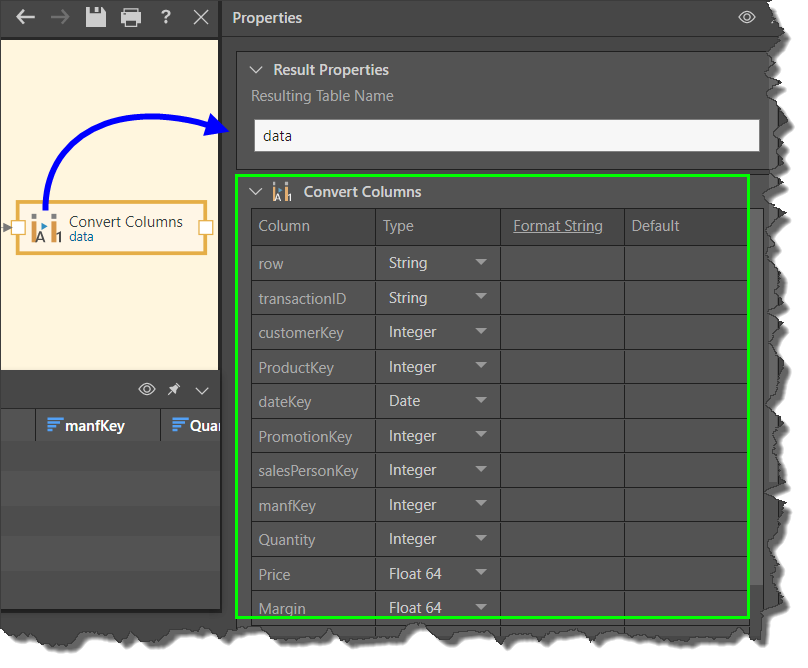
In this example, the ZIP column was changed from Integer to String (blue arrow below). The default value was given as '0000'.
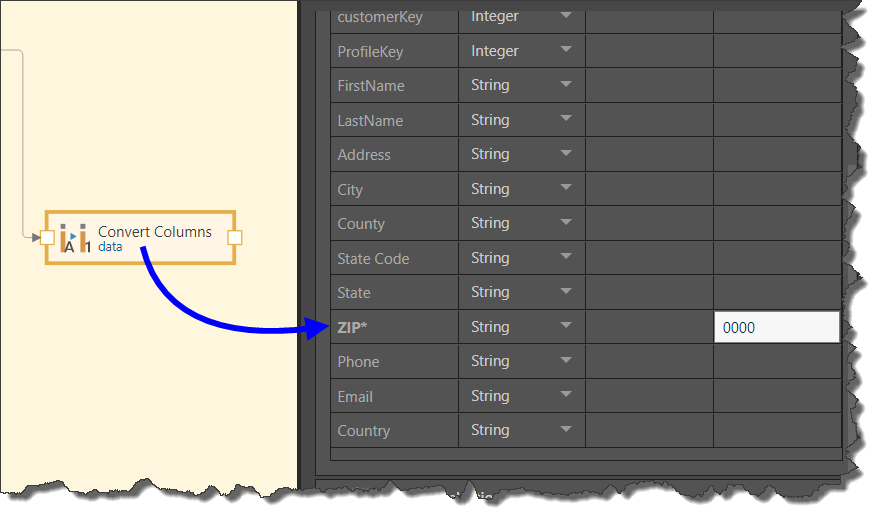
Related information
Common Properties
There are a number of fields that are present in the Properties panel when you have any of the preceding nodes selected on the canvas. These fields include Result Properties, Column Selection, Set Variable Values, and Metadata.
- Click here for more details about the Common Properties